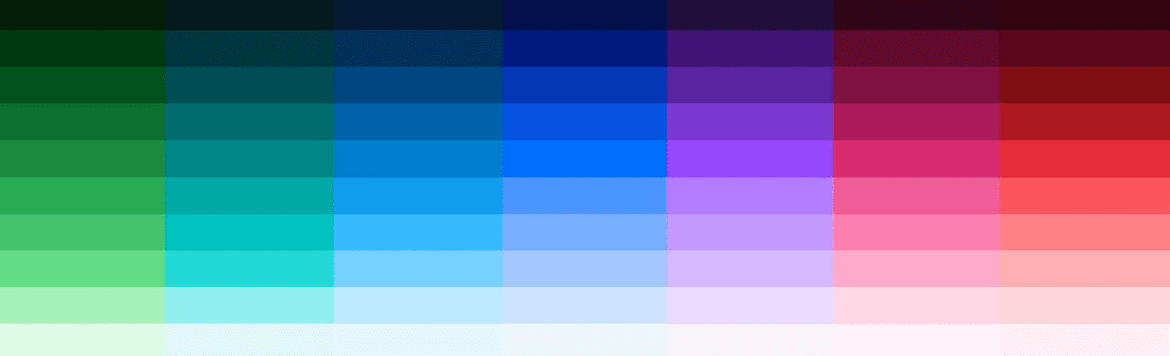Tabs
The <Tabs> and <Tab> components are used together to display and swap between content. Like all of the MDX components, you’ll need to give the content you pass in a line of whitespace. When in doubt, follow the examples. Everything should be left aligned, indenting <Tab> will result in errors.
Example
The tab component can be used for a variety of content. From text, to images, to columns. If you want to have multiple columns, you’ll need to use our Row and Column helpers as demonstrated in the “Two images” tab.
Code
Text
// Start with the wrapper component (Tabs)
<Tabs>
<Tab label="Text">
The tab component can be used for a variety of content. From text, to images, to columns. If you want to have multiple columns, you'll need to use our `Row` and `Column` helpers as demonstrated in the "Two images" tab.
</Tab>
Single image
<Tab label="Single image">
If your content is full width, you don't need `Row` and `Column`

</Tab>
Multiple images
<Tab label="Two images">
<Row>
<Column colSm={6} colLg={6}>
Column one

</Column>
<Column colSm={6} colLg={6}>
Column two

</Column>
</Row>
</Tab>
// Make sure you close the wrapper component
</Tabs>